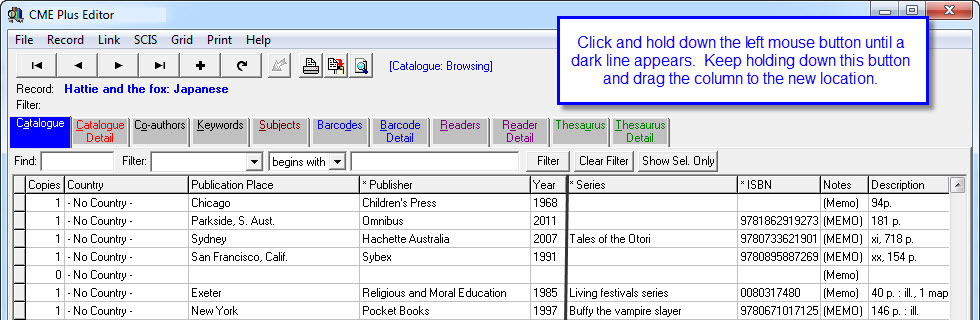Grid Layout Options allow you to save a specific screen layout for future use. This comes in handy if you continually need to go back to a certain layout that you use for a special report or for cleaning up / checking data.
Example:
To view a list of resources showing the Series beside the Title (to clean up the Series details):
- Load Data Entry and scroll across to the right until you can see the Series column.
- Click on the top of this column with the left button of the mouse and hold it down.
- Drag this column to the preferred position on the screen eg beside the Title column.
- You can change the width of columns by dragging the right column header border with your mouse.
- Once you have the desired layout click on the Grid button then Save Configuration.
- The browser pop up screen appears and displays the CMEPlus folder. This is where this configuration should be saved… all you need to do is give your new configuration a relevant name eg Resources by Series and click Save.
- Each time you open the Data Entry module a standard data layout is presented. To load one of your special layouts click on Grid in the bar menu, select the load layout name you saved previously.
- If you want to return to the regular screen layout you can either go to Grid and Restore Defaults (Ctrl + F7) or close and then re-open the Data Entry module.
Hints / Notes:
- Any column with a * in the heading can be click sorted.
- Don’t forget to check out the Report Generator function built into this screen. This allows you to produce basic reports from this screen which is very handy once you’re familiar with how they work.
- If you are checking data it’s a good idea to have the column/s you are checking at the front of the list and check as few details as possible in one run through the data… it’ll save your eyes and be faster in the long run.
- If you double click on a field in the data display grid the Cat. Detail screen will appear with the cursor already in the double clicked field ready for you to make changes.
Tags: configuration, configure grid, grid layout options, save grid configuration