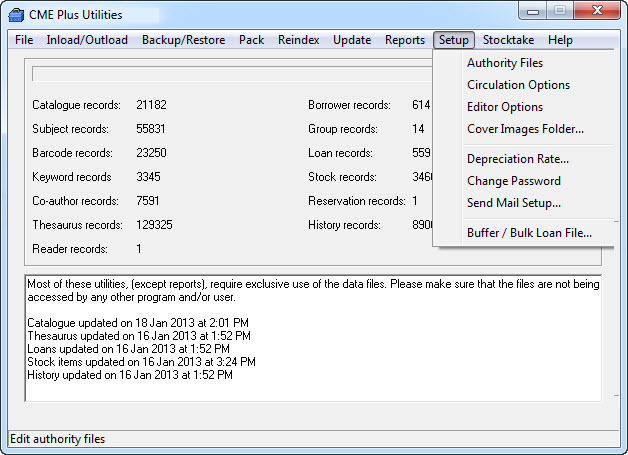Customising Libcode Suite
Setting up Circulation / Borrower Details…
Before you can start Lending and Returning resources you’ll need to enter some Borrowers into the system. This is done via the Circulation module…
Customizing Software settings and lists…
The program’s functions can be customised to suit your specific needs.
Go into LibCode Suite > Utilities > Setup (as shown below) to make changes to some of the software’s basic functions.
The settings listed below are located under the Authority Files menu:
General Material Designation or Description pop-up table (GMD field)
- Used to describe the type of a resource.
- Only used for non-book resources.
- Feel free to add entries to this list as necessary.
- Generally the Enquiry (OPAC) does not display resources that have no valid Copies (ie. No barcodes that are not Written off, Missing or On Order).
Note that if you create a new GMD and you know there will be no barcodes on the items but still want them to appear in the catalogue, make sure you inlcude an asterisk (*) in the Code details (eg. VI*) as this overides the hide function.
Country
- Default list of countries a resource was published in. Not required information but can be useful to demonstrate bias in point of view on a controversial topic!
Site
- Makes it possible to restrict / explain the sites of satellite collections around the school.
- Add up to four letters as a Site code and type in a description so everyone knows what the codes stand for!
Location
- Makes it possible to restrict / explain the locations within your collection.
- Each Site may have several locations with them (sort of refined Site info for split collections).
- Add up to three letters for a location code and type in a description so everyone knows what the codes stand for!
Department
- Makes it possible to setup different Circulation Systems for each department in your school.
- Add up to three letters for a department code and type in a description so that everyone knows what the codes stand for!
- A Department is one step higher than a Site – Department -> Site -> Location.
Reading Level & Scheme
- These two separate Authority files control the Reading Levels and Schemes that you can add to your resources in the Reader Module in Data Entry.
- Add up to three letters for a Reading Level/ Scheme code and type in a description so that everyone knows what the codes stand for!
NOTE: You have the option to print out lists of all authority files. This can be helpful for staff not familiar with the cataloguing process or as an aid in ’cleaning up’ redundant codes.
These Circulation options can be found under the ‘Circulation Options’ menu.
Loan Period Default
- Used to set the default loan period, which automatically appears on new resources.
- Loan period is easily changed during Data Entry process for specific items.
Staff Loan Extension
- Used to automatically extend staff loans.
- Number of days entered here are added to normal resource loan period when an item is lent to a staff member eg when a book with a 14 day loan period is lent to a staff member (and a 14 day extension is set) the resource will be due back in 28 days.
Loan Period Extension and Cut-off Dates
- Ensures loans are due back before a set date.
- Can be used in conjunction with Staff Extension to eliminate staff overdues- Set the Staff Extension to 365 days and set the Staff Loan Cut-off Date to 30th November of the current year… any resourceS lent to a staff member will automatically become due on this date.
- How it works…
- Item is presented for loan and scanned.
- Circulation adds loan period of item to today’s date.
- Also adds the Staff Extension if borrower is a Staff Member.
- Looks at the Loan Cut-off Date for current borrower.
- If the cut-off date is less than the calculated due date then the cut-off date automatically becomes the due date for this loan.
Default Cut-off Date applies to all user “Levels” (eg level 08) not specifically assigned a cut-off date of their own.
Reservation Expiry
- This function sets the number of days from the day of reservation that the record will automatically expire (be deleted).
Borrower Images Folder
- Allows you to change the default location of the borrower images folder.
Circulation Warning Sound
- This function allows you to change the warning sound used by circulation.
Check for Overdues (Toggle)
- This setting decides whether you normally would like to see a warning box displayed for overdue returns during the circulation process.
- This option can temporarily be turned on and off when you are at the actual Returns screen.
Check Loan Notes (Toggle) (On is recommended)
- When lending a resource you can attach a note specific to that loan.
- When the Check Loan Notes is selected the note will appear when you return the resource.
- This is particularly handy if the book needs repair… lend the book out and then while on the loans screen for the borrower you can right click on that particular loan and click Edit Notes… then type a message that will be displayed when the item is returned.
- Another way to make a note appear automatically during the Loan / Return process is to add a note to the Barcode of an item in the catalogue. This Barcode note will be automatically displayed when you Lend or Return the resource… which is really handy if you need to remember to give them a CD or something to go with the item!
Use Borrower Barcode
- The function allows you to disable the Borrower barcode functions of the software.
Replacement Cost
- This setting determines whether reports use the Replacement Cost or the Cost in the Barcode Details section of the record.
Other Settings
Depreciation Rate
- Sets the percentage of depreciation for calculating current value of resources (this is calculated as percentage of original purchase price).
Change Password
- This is where you set the system password (default is none so when you first go in to set the Level 1 password press Enter to move past the Enter password request… little trap for beginners!!!).
- Password is case sensitive.
- WARNING!!! Make sure your passwords are quick and easy to type! You need to type them in each time you try to access a restricted area… (Supercalifragilisticexpealidotious does not make a good password!!!)
- Level 1
- Access to all areas (VIP backstage pass!).
- Level 2
- Locks the LibCode Suite Menu so you need a password to load the menu.
- Allows you into all areas except bulk data changing functions.
- Can still move around all modules the only restrictions are in Utilities.
- People often set the Level 1 and Level 2 passwords the same.
- Level 3
- Allows you to open the LibCode Suite Menu but only lets you into Circulation for lending and returning.
- Useful if you want to have an icon on the desktop to give direct access to the Circulation module from a shortcut on the desktop that you don’t want students accessing.
- Also handy if you have a satellite collection in your school that is only allowed to lend and return and not permitted to change other data in the system.
Buffer File…
- You can use this function to create a list of resources by zapping in their barcodes.
- This is particularly useful to do bulk edits or culls.
Change Date Settings
To make sure the date being used by Libcode is in the appropriate (ie. Australian format) standard, follow these simple steps:
Right-click on the LCSuite shortcut, go to properties and look at the command line …
Once you locate LCSuite.exe at the end of the line:
- Type a space
- Type a / (Forward slash)
- Type au (For Australia)
i.e. ..CMEPlusLCSuite.exe /a