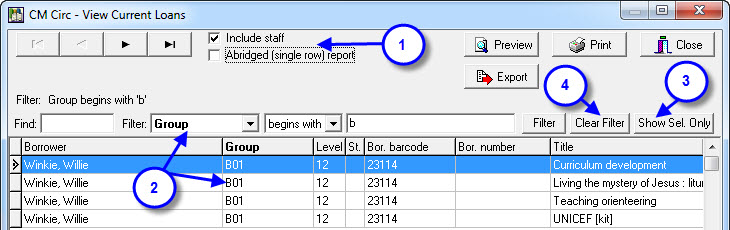There are so many examples of what you might want to do with this report!
Obviously we can’t cover them all BUT if you email us the reason and a description of why you do it, we’d love to write more instructions for other people to discover!
Once you go into the Current Loans report you’ll get a list of ALL Current Loans on the screen.
Now that you have this info you can use Filters and even specifically highlight loans to actually print.
Selecting specific Loans from the list…
You can Hold Down the CTRL button and click loans or hold down Shift and use the Down and Up arrows to highlight items… then use the Show Sel. Only button to make all the other loans disappear.
Using the filter options…
You can select only those loans that you are interested in.
In this example I would like to know anyone in Group B01 currently has loans so I drop down the Filter list and select Group as the field I want to filter… I can then choose how to Filter (Begins With, Equal to etc) and type in some search characters in the blank box to the right of that… click Filter button and presto… ready to print.
- As you can see from the screen display you have the option of:
-
- Include or exclude staff in your report by checking/unchecking the box.
- Use an Abridged or single-row report by checking/unchecking another box (uses less paper!).
- Group was selected from the filter option and B01 was entered as the specific group.
- If you only want to produce a list of some of the borrowers displayed after setting a Filter, you would use CTRL + Click to highlight the records you want then click on the ‘Show Sel. Only’ button… your list will be shortened.
- If you want to set a new filter for searching you must ‘Clear Filter’ first to reset the search.
Tags: current loans