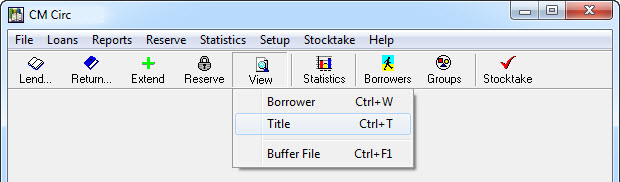To get to the one-click view loan history for a specific resource, you need to:
- Go into the Circulation module, click the View button and select Title.
- Locate the resource you would like to check on using the Title (then pick from a list) or zap in the Barcode of the resource to jump straight to it.

- Make sure the barcode of the resource you want to check is highlighted and click the Returned Loans or Title History button (depending on software version) to display the items history.
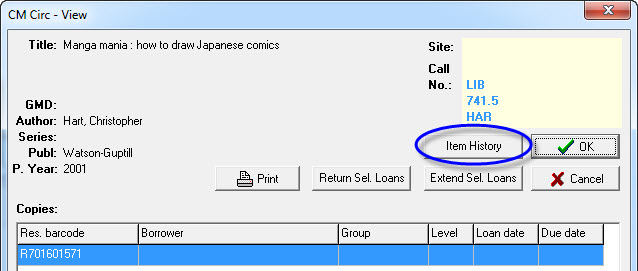
- The history of the selected items is displayed and is automatically in Loan Date order. You can re-sort the displayed list simply by clicking on the appropriate column header.

Tags: loan history for a resource3