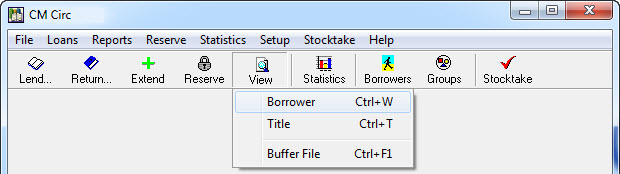The view option tracks information about a borrower or a resource and can also be used to view their history.
Loan History for a specific Borrower…
There are several ways to get to a one-click9 view loan history function for a specific Borrower.
- Using the View option
- Click the View button in the Circulation module and select Borrower.
- Call up the borrower you would like to check either by Barcode or Surname.
- Click the Returned Loans or Borrower History button to instantly see the loan history.
The screen below is what you will see regardless of the way you choose to get there and although the displayed list is automatically in Title order, you can re-sort the list simply by clicking on the appropriate column header.
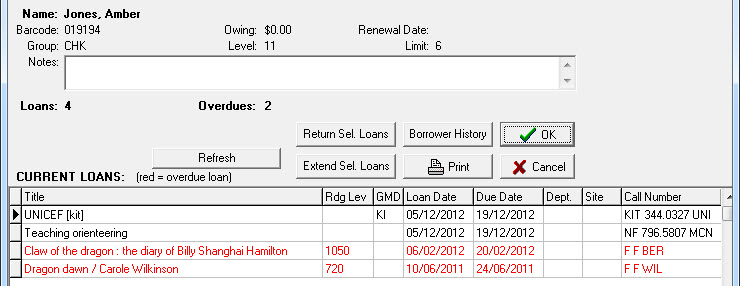
Note: Items in red are over-due.
- Via the Lend option in Circulation.
Loan History for a Specific Resource…
To get to the one click view loan history for a specific resource you need to:
- Go into the Circulation module, click the View button and select Title.
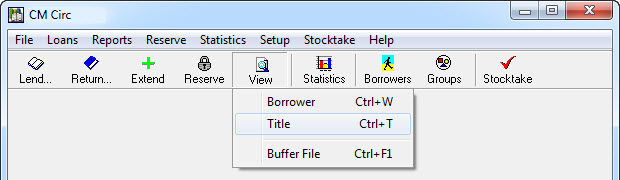
- Locate the resource you would like to check on using the Title (then pick from a list) or zap in the Barcode of the resource to jump straight to it.

- Make sure the barcode of the resource you want to check is highlighted and click the Item History button to display the item’s history
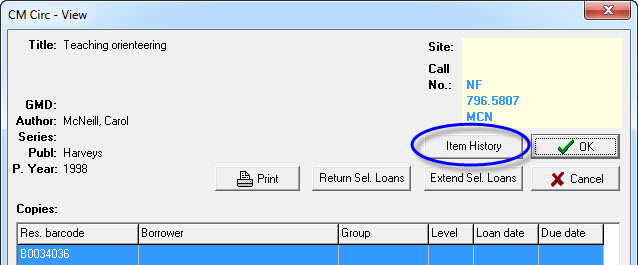
- The history of the selected item is displayed and is automatically in Loan Date order. You can re-sort the displayed list simply by clicking on the appropriate column header.

Tags: view resources, view borrower