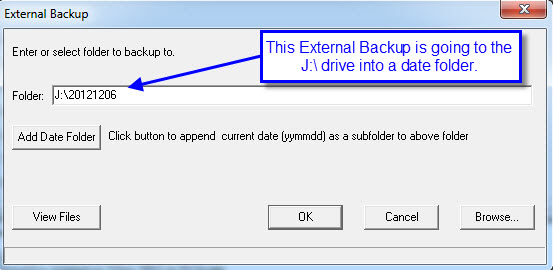During this backup unreplaceable data is copied to a USB drive.
- DO NOT USE CD-R’s to perform this backup (Click here to read about CD-R backups).
- This backup is done to a removable or portable device OTHER THAN A CD-R.
- The External Backup can be done while other people are using LibCode… anytime!
- Should have at least 3 USB drives… rotate them! (ie. Use drive 1 today, drive 2 tomorrow, drive 3 the next day… back to Drive 1!).
- Use the ‘Add Date’ option to create a folder with the date of the backup on it… makes it possible to rescue data from a long time ago!
Backing up All Files…
This option will backup all of the data files, some identification and setup information to removable backup media.
Instructions for Performing the External Backup of your Work:
We consider a portable (external) backup an absolutely necessary element of a reliable data safety routine. Flash, or USB Memory sticks/drives are the most reliable and easily used.
Steps…
- Plug the ”pen or thumb drive” into the USB Port of the computer.
- Open LibCode Suite > Utilities > Backup-Restore > External Backup > All.
- Browse and locate the Removable Disk.
- Once the directory path appears in the Folder area click the Add Date button. i.e. should say J:\LibraryBackup\20110825.
- Click OK.
- You will be told that this folder does not exist, would you like to create it? YES.
- Once the backup is complete you must click on the USB Drive icon on the bottom task bar
 and then click on STOP USB storage device. This will shut down the drive so it can be safely removed without damaging any files.
and then click on STOP USB storage device. This will shut down the drive so it can be safely removed without damaging any files.
Some “experts” say don’t worry about telling Windows you are about to disconnect the USB drive…are they going to help you type your lost data back in if something goes wrong?
The MANUFACTURERS say, “Please use the Windows function to disconnect before removing the USB device,” so please do that!