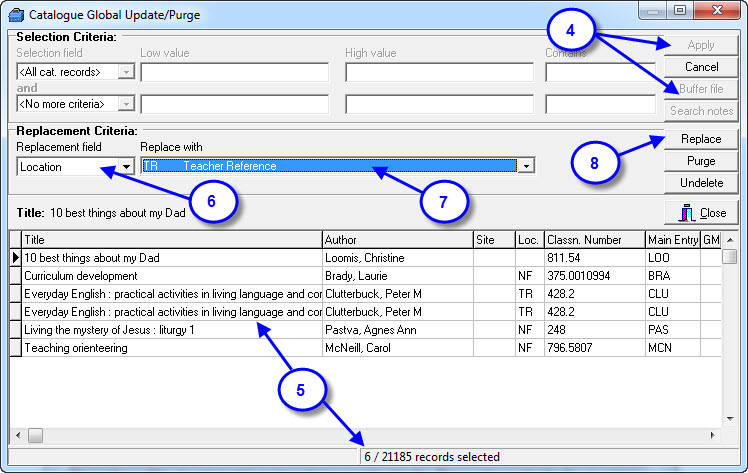These instructions will step you through completing a catalogue update using a buffer file. Please click the below links for instructions on how to create buffer files.
- Create buffer file.
- Create buffers file from Circulation Reports.
Steps:
- Load Utilities, perform the first backup.
- Select ‘Update – Catalogue – Update’.
- Click through the backup warning if you have completed a backup otherwise exit and do the first backup.
- Simply click ‘Buffer File’ on the right hand side select your Buffer File, once it is highlighted click ‘Apply’.
- Don’t worry all this does is filter your database by your buffer file and display just those resources in the bottom section of the screen. Check these are the records you want to change and they have been selected for your bulk update.
- The next step is to choose your ‘Replacement Field’ in the drop down box – this is the field on the resources that you want to change in bulk.
- Once you have chosen the field type or select what you would like to replace that field with in the ‘Replace with’ box.
- Once you are happy you have the right records selected and have the right replacement data click ‘Replace’.
- You will now be prompted to to click ‘Yes’ if you wish to proceed.
- And that is it! All done the data has been replaced in the selected records.