PLEASE NOTE!!!
Backup BEFORE you start
Check ALL Student borrowers DO HAVE the Office System Enrolment Number as their “Borrower No.” in the LibCode Circulation system.
CHECK your data after the synchronise… if there is a problem DON’T use Circulation…
(Restore your Circulation data from the backup you made… or call us for help!)
Now… back to the calm considered version of the instructions…
Inload from MAZE office system…
- To do this you must have the Student Enrollment number in the Borrower No. field of each Student borrower. (This number is used as the identifying field for adjustments to existing data and to determine if a student is current or not…so, if it is not on each and every student in the system you can’t use this option until you check / add this number to each student.)
- EASY WAY TO CHECK… Load Circulation > Borrowers and click the Borrower No. column header… all the borrowers with no Number will be at the top… Students MUST have their enrollment number from your office system… Staff do not need a number. Past Students need a number so they get marked LEFT!
The Steps…
- Create a file from office system… please ask your MAZE system guru to produce a TAB delimited file with the following information in it…
- ST.ENROLMENT_NUM ST.SURNAME ST.GIVEN_NAME ST.GENDER ST.YR_LEVEL ST.CLASS DF.HOME_STREET DF.HOME_SUBURB DF.HOME_POST DF.EMAIL_ADDRESS DF.HOME_PH DF.PG1_FAX_NUMBER DF.PG1_MOBILE_PH
- – For all other office systems… You need to create a TAB delimited text file with this format… Enrolment No.{tab}Surname{tab}Given or Preferred Name{tab}Gender{tab}YearLevel{tab} RollClass{tab}Address1 {tab}Suburb/Town{tab}PostCode{tab}EmailAddress{tab}HomePhone {tab}FaxNo.{tab}MobilePhone
- (“Roll Class” is the Class or Home Group that would normally be used to chase overdues.)
- It does not matter what you call your file but when you use the Synchronise function it will automatically list all TXT files so it is easier to name your file as a TXT file.
- To inload new student information, select Utilities > Update > Circulation > Synchronise Borrowers > MAZE Browse to find the file to be inloaded and when you click OK the screen below will appear…
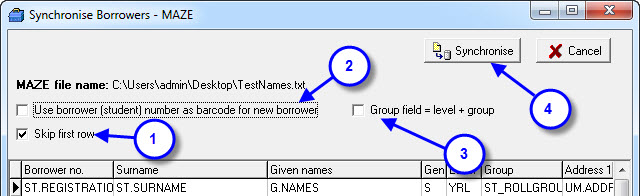
-
-
- If you tick this option LibCode will skip the first row of your file when the inload begins (the first row is usually the field headers for the file).
- If you tick this option LibCode will put the Borrower Number (or enrollment number) into the new students as their Borrower ID (or Borrower Barcode)…
- This option will fill the group field.
- This is the Ready, Set, Go button…
-
- Check your borrower information is correct by going into Circulation and then Borrowers and scroll around the list checking randomly that everything seems in order
- You could manually delete all the students in the LEFT class that do not have outstanding loans or you could use the Bulk Deleting Borrowers procedure.
If the wheels fall off… DON’T use Circulation until you Restore the Circulation data from the backup you made OR call us for help.
Good luck… it’s actually very easy once you’ve done it 1000 times!