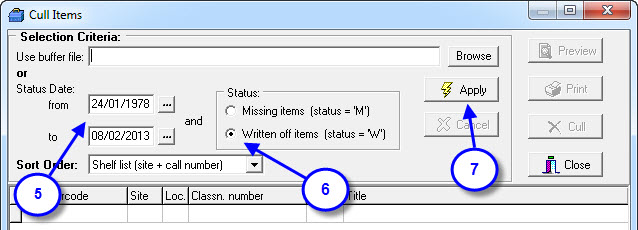These instructions step you through culling items by Barcode Status. This can be useful after a stocktake, at the end of a year to delete all those records marked as Written Off or if you require a Cull Items Report.
Marking Items as Written Off:
- Open LibCode / Text Tracker Suite and Data Entry.
- Choose the record of the item for culling.
- Click on the Barcode Detail Tab.
- Click on the drop down box of the Status Field and choose W (written off).
- Click on drop down box of Status Date and click on Today’s Date and OK.
- Click Save.
Culling Items from the database:
- Open LibCode / Text Tracker Suite and Utilities.
- Do a backup.
- Choose Update, Cull Items.
- Click ‘Yes’ if you have just completed a backup.
- Make the required changes to the Status Date.
- Click on the Written off Items button.
- Click Apply – the items that have a ‘Written Off’ Status will appear in the window at the bottom of the screen. If these are correct, click preview to view the list and the printer icon to print the report.
- Close the report.
- Click Cull. You will be asked ‘Has a culled items report been printed?’ Click Yes if it has.
- The cull of items will proceed.
- A message ‘Cull of items is complete. To permanently remove deleted records, the catalogue file should now be packed using the Pack menu option’ in Utilities.
- Click OK and close Cull Items window.
- From Utilities click Pack and Catalogue.
- Click ‘Yes’ to the question ‘Do you wish to remove all records marked for deletion from the catalogue records?’
- Close Utilities when Pack is complete.