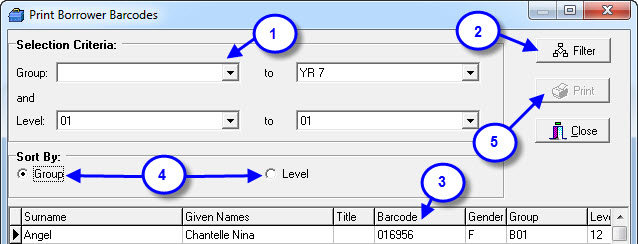Borrower Barcodes can now be printed either by Group or by Level. This facility is very handy if your school is only small as it eliminates the need to purchase specific Borrower Barcodes. The lists that are generated can be kept in a display folder on the circulation desk for easy reference, particularly when classes come in to borrow.
Using the Utilities > Reports > Borrower Barcodes option select either group or level alternatively, if you leave the defaults the report will print barcodes for all of your borrowers.
- Set a filter to only include certain borrowers in the report… you can use a range of Groups and Levels as necessary.
- Click the Filter button to apply the filter you set in step 1.
- Data display area so you can check what borrowers / order will appear on the printout.
- Set the order you would like the list to be in.
- Click the Print button when you are ready to print the barcode list.