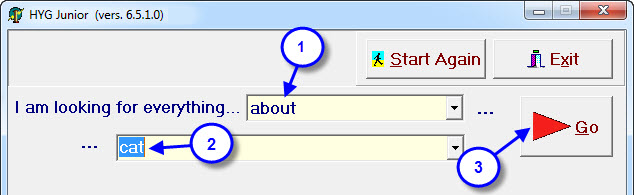The Junior HYG (Enquiry Module) allows younger students or those with learning difficulties to locate their own resources. With a simplified screen layout and basic search strings students can locate resources by selecting the method that they would like to use:
- about.
- where the title contains.
- by the author.
- in the series.
- with the keyword.
All searches are done on a ‘begins with’ basis and will generate a list of resources accordingly.
Example:
Searching for a resource by Author:
- Select ‘by the author’ from the search filter option
- Enter the authors surname , or at least the first 3 characters and then click on the Go button.
- When the list of resources are displayed they can be re-arranged by clicking on the column headers eg. if you wanted the list in Title order click on the title column header.
- To view the available copies of the resources click on the Copies In button (this will only be relevant if the Junior HYG is running from a server copy of CMEPlus).
Searching for a resource by subject:
- From the search filter select ‘about’.
- Type in the subject (or at least the first 3 characters) of interest and click on the GO button.
- When the list of subjects is displayed, you will notice some are green. These are ‘See’ references, i.e., non-valid headings that refer you to the valid heading. You can select these, and you will be shown a list of resources that have used the valid heading.
-
- If you’re only interested in one particular subject double click on the subject heading (or highlight and click on the ‘Show’ button) and a list of resources will be displayed.
- If more than one subject interests you, hold down the CTRL key and use the left mouse button to click on as many subject headings as you like. Then click on the ‘Show’ button to be taken to a list of resources of interest.
- When the list of subject headings are displayed you can highlight the one that you’re interested in the most, then check the ‘See also’ area (in yellow at the top of the screen). In this field is a list of related topics, every subject heading will have at least one related topic. You can click on this related topic and then create a list of all of the subjects relating to this topic (see below).
Steps:
- Select from the drop down list ‘about’.
- Type in at least the first three letters of the subject.
- Click on the ‘Go button’.
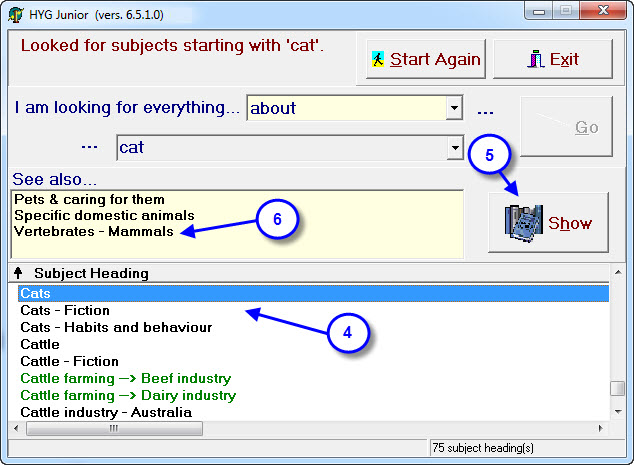
- From the list of subject headings you can either double click on one subject heading.
- Or highlight multiple headings using the CTRL + left click option then click on the ‘Show’ button.
- You might be interested more in the ‘See also…’ reference in this instance Vertebrates – Mammals.
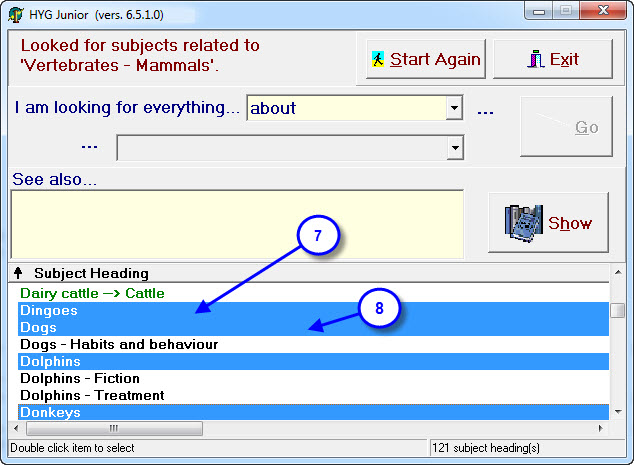
- All of the subject headings related to Vertebrates – Mammals are listed.
- By using the CTRL + left click method you can highlight multiple subject headings (including green ones) then click on the ‘Show’ button to create a list of resources.
- Clicking on the column headers will resort the list of resources for you.