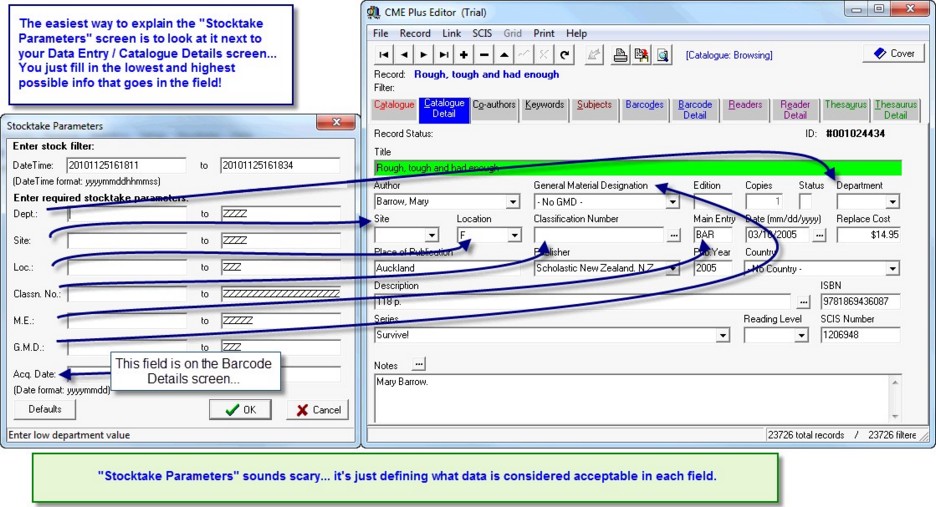This is where you start comparing the scanned items to the database and fix problem records…
(Circulation > Stocktake > View > Set parameters > Find and fix dodgy data in Data Entry module…)
Setting parameters can be a bit tricky to start off with but once you have the done it a couple of times it makes more sense.
To help you remember which part of the collection you are up to and what “parameters” to set… fill out the Stocktake Checksheet.
You can keep referring back to the Checksheet and work out the parameters that need to be set!
A Special Note:
- Each field on this screen allows you to set a Range of possible values… Low Value to High Value. Take the Site displayed on the screen shot above for example…
- Site: ’ ’ to ZZZZ means Site should be anything between Blank and ZZZZ (which is the highest possible value for a Site field entry) so this describes ALL resources. If you put Site: SCI to SCI then the Site must be equal to SCI for the record to appear as being shelved correctly… make any sense?
- The Stocktake Parameters set are only for visual comparison of the data you have scanned TO the existing catalogue of resources. This screen has been included so you can check your data entry consistency so it does not matter if you don’t get it right the first time. If ALL the records are RED you might need to have another crack at setting the parameters!
Just go ahead and set some crazy parameters and see what happens… the best way to understand these settings is to experiment!
Field Explanations…
DateTime:
Use this bit to tell LibCode you ONLY want to see the stuff you scanned between THIS Date and Time… AND THAT Date and Time. If you don’t change the details you get EVERYTHING you scanned.
For Example… you were stocktaking the Fiction section between 1pm on the 13th of July, 2010 and 3pm on the 13th of July, 2010… (Format is Year, Month, Day, Hour, Minutes, Seconds)
So the DateTime entries would be 20100713130000 to 20100713150000
(yyyymmddhhmmss) (yyyymmddhhmmss)
Dept:
What should be in the Department field for the items you are stocktaking…
‘ ’ to ZZZZ as shown above means the Department can be anything from blank to full of Z’s.
For Maths Department books it would probably be Dept: ’ MA ‘ to ’ MA ’ (MA is Maths department code for example).
Site:
What should the Site be for the catalogue records you are stocktaking…
‘ ’ to ZZZZ as shown above means the Site can be anything.
For Fiction books it would probably be Site: ’ ’ to ’ ’ (which means it must be blank).
Loc:
What should the Location field contain for the resources you wish to stocktake…
Fiction books would probably be Loc: F to F (which means Loc must be ‘F’)
Classn No.:
What can the Classification Number be for the catalogue records you want look at.
Fiction books would probably be Classn no. : ’ ’ to ’ ‘
M.E.:
The Main Entry is the three (can be up to 5) letters that appear on the spine label. What can that be and still be ok?
Fiction books would probably be M.E.: A to ZZZZZ (which means ALL… although you could split up the fiction section by using say… A to AZZZZ which would be a the A fiction resources…).
GMD:
General Material Designation (or Description) describes what should be in the GMD field for the resources you are checking. Fiction books should probably be GMD: ’ ’ to ’ ‘
Acq Date:
What range of dates include all the items you want to check out on the screen?
You would usually leave this set as is which describes all resources purchased up to the day you started scanning items for the stocktake. This is set so that if you enter new resources during the Stocktake process you don’t need to remember to stocktake them!
Defaults button:
This is the ‘I am a little confused’ button. It resets the values of all the settings on the screen to include ALL records in the catalogue. This is a good place to start the Stocktake Parameters setting process. Then you move through the items asking yourself… ‘Now what should this field contain for the items I have just scanned?’